How to Download Your Products
Go to the Members Page
Sign up by entering your email and creating a password.
You will receive an email to confirm your email address.
Once confirmed, you may now log on to you members area.
You will see all your purchased products and demos that are linked to your email address here.
From here you can activate and download all your products.
Make sure you sign up with the email you used to purchased the products.
How to Install an Expert Advisor on MetaTrader
After you download your expert advisor:
Go on your local computer to the "/Download" folder.
Extract the .zip or .rar file in that folder
Now open up the Meta Trader 5 terminal with the account number that you registered with us.
Go to "File>Open Data Folder", this will open up the Data Folder for that specific MT5 terminal.
Double click on Mql5 folder.
You will see a list of folders, now double click on the Experts folder to open it.
Navigate the other File Manager that has the Download folder open.
Copy the EA.ex5 file and go back to the Expert folder you have open and paste it in that folder.
Come back to your MetaTrader terminal and right click anywhere on the chart and click "Refresh". This should now refresh all the files in the Meta Trader Terminal. If you do not see the EA in the Experts folder then close and restart the MetaTrader terminal.
To activate or use the EA, double click on the EA or drag and drop it on your chart. That's it you are done.
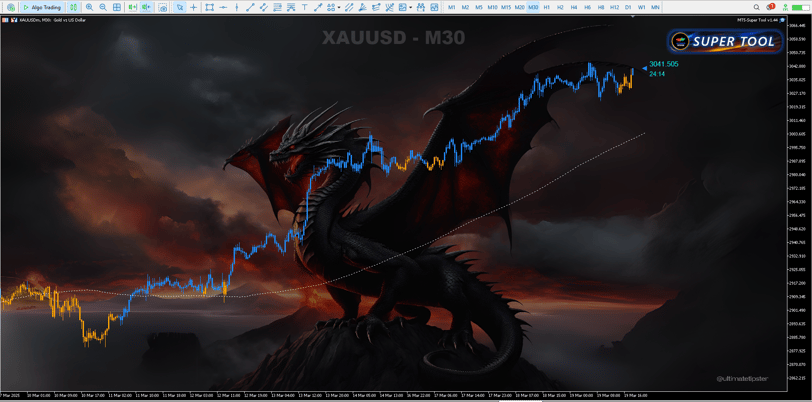
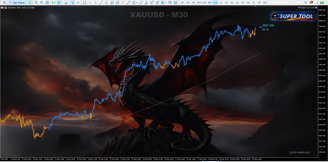
How to Change MT5 Background or Wallpaper Into an Image
Now that you understand the importance of a great background, let’s dive into this guide. The MT5 Super Tool allows you to change your MT5 background with an image effortlessly. The set up maybe a little long but you only do it once. Here’s how to do it:
1. First, you need to make sure you have downloaded and installed the MT5 Super Tool (Expert Advisor). You can purchase it here.
2. Once you have purchased and downloaded the MT5 Super Tool, open the "Download" folder. Here you should find the MT5 Background changer compressed file. Right click on the file and choose "Extract All" to decompress the file. Choose the "Download" folder as the destination then press "Ok"
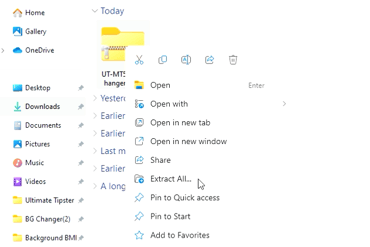
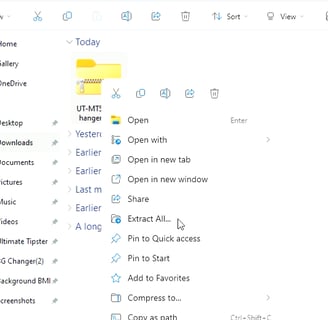
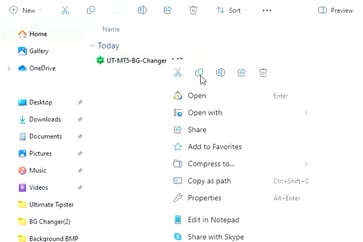

3. The extracted folder should pop up with the MT5 Super Tool file in it. Now just right click and copy the file.
4. Now open your MT5 terminal, go to "File" and choose "Open Data Folder". Once the folder is open navigate and click on "MQL5" then "Expert". Paste the MT5 Super Tool file in here. You can now close the folder.
5. Return back to your MT5 terminal press "Ctrl+N" or go to the "View" tab and choose "Navigator". Navigate to the "Expert" Folder and right click anywhere and click "Refresh". You should see the MT5 Super Tool here.
6. To activate the MT5 Super Tool, double click or drag it on the chart. There it's activated. Hit the "B" key to choose your image. But at this point you do not have any images you can use yet. Important note, the MT5 platform only uses images in the Bitmap (BMP) format which are very large in nature. That means you have to convert your images to the BMP format before you use it. You can also start off by download our free pre-formatted BMP background files here: https://www.ultimatetipster.com/downloads
7. If you choose to use our pre-formatted images, here's how. Go to the web address above, click to download one of the files. In your "Download" folder right click and "Extract All". Open the image folder and select all the images then right click and copy all the images. Return back to your MT5 terminal and while on the chart hit the letter "B" this will pop up the "Backgrounds" folder. Now paste the images in here.
8. To activate the image you want just double click on the image and it will replace your chart background. You can chose to minimize the user interface or to turn it off as well.
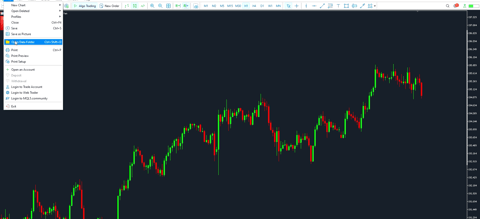
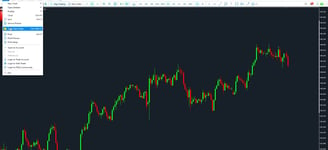
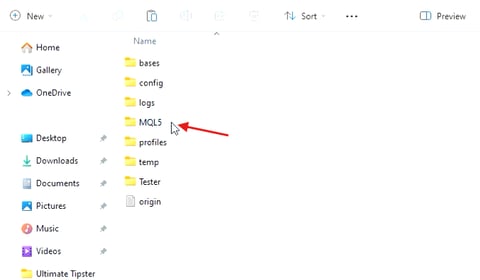
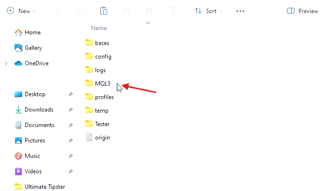
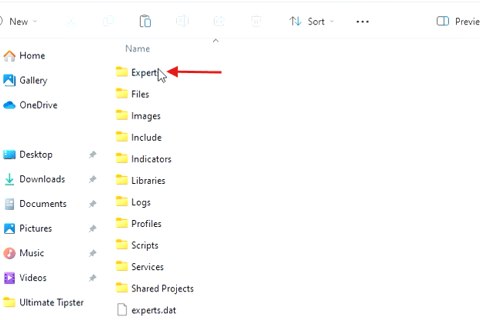
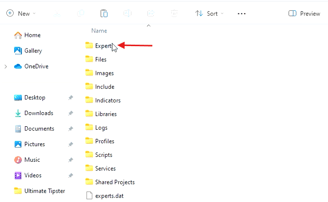
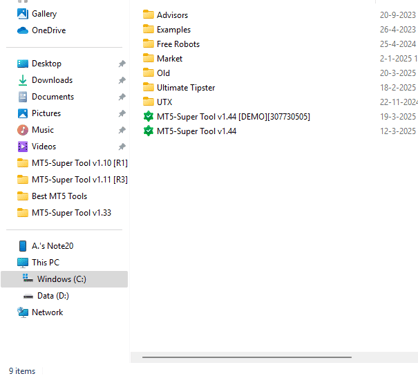
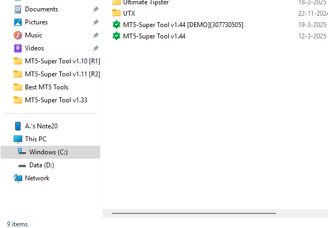
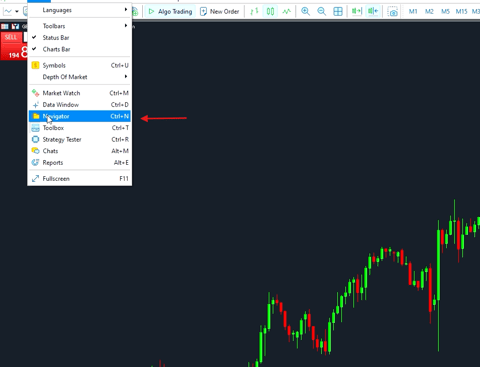
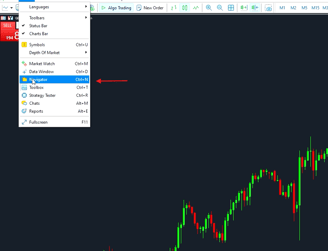
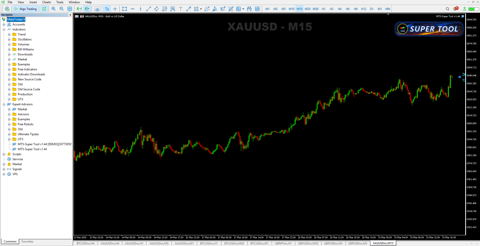
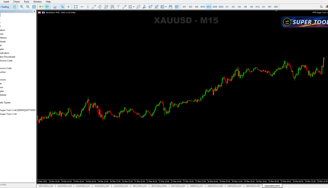
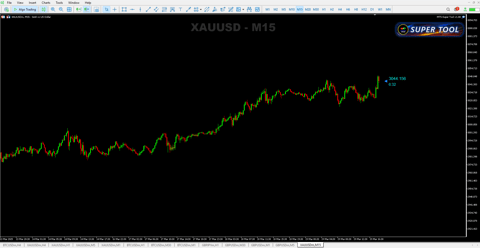
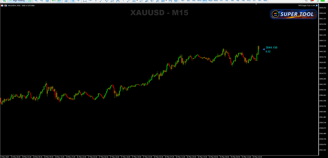
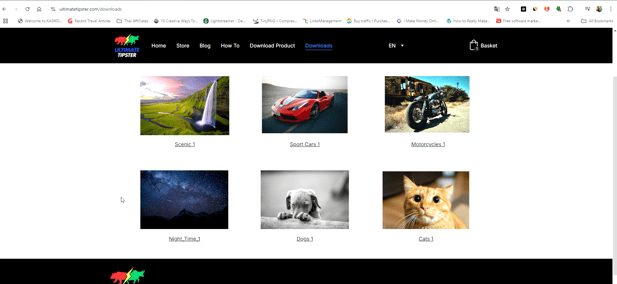
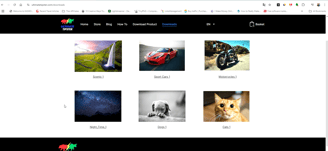
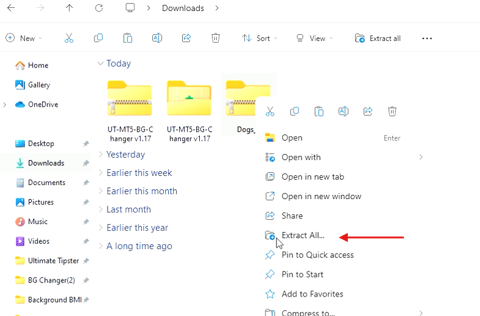
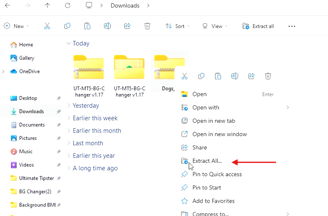
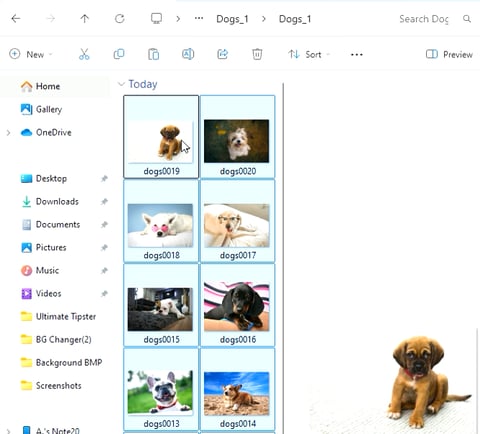
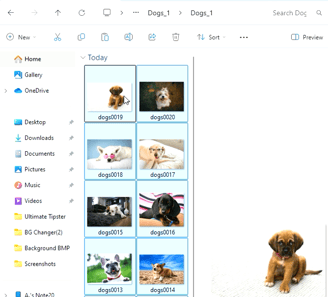
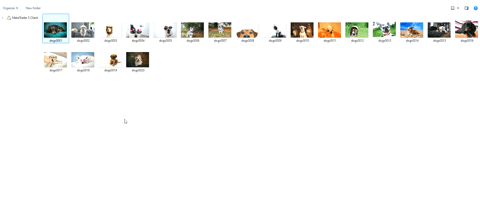
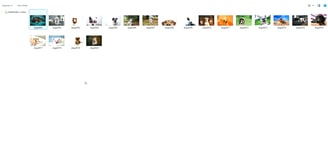
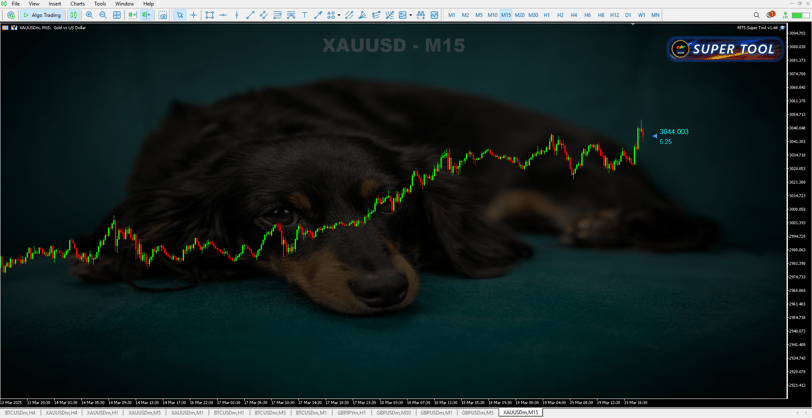
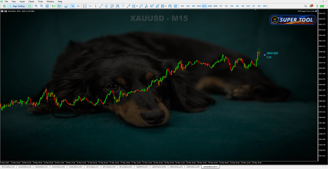
Hit Shift+h to turn off the background, use the shift+up and down arrow on your keyboard to adjust the opacity or darkness of the background. You can also minimize the Super Tool by just clicking on it. Right click on the upper right corner where the name of the EA is to see it's property. You can adjust your settings there.
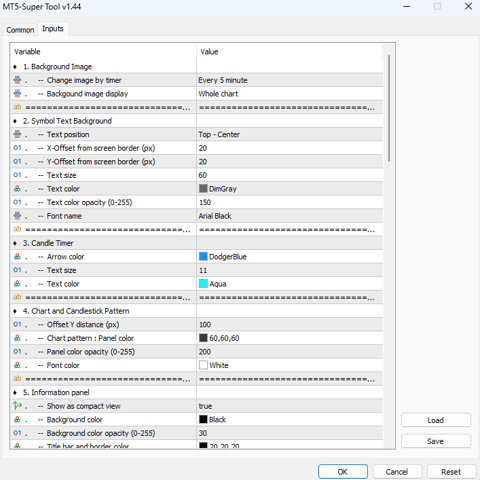
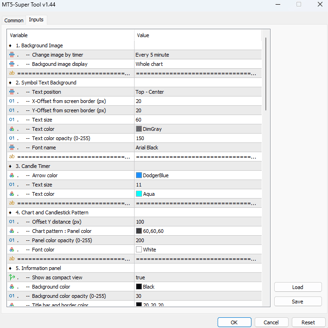
How to Convert Your Images to BMP files
In Windows right click on your image file and open it with the "Photos" app (Apple users use the Preview app). Choose "Save As", then change the file format to "bmp" and that's it. Copy and paste the photos in the steps above and you are ready to use the images.
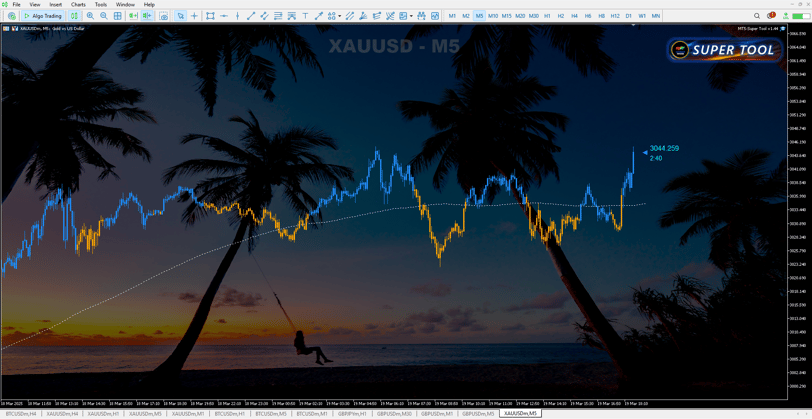
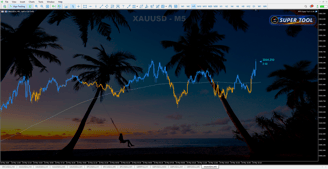
Best tools & tips for MT5
Contact Us
Get the latest updates on our trading strategies and indicators.
info@ultimatetipster.com
© 2022-2025 UltimateTipster.com | All rights reserved
250 Mahidol Rd.
Phadad, Muang, Chiang Mai 50100 Thailand


