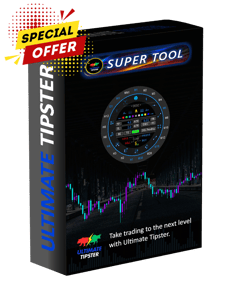Transform Your Trading Experience: How to Change MT5 Background Easily
Discover how the MT5 Background Changer by Ultimate Tipster can transform your trading experience! In this blog, we explore how a customized trading environment can boost focus, reduce fatigue, and keep your goals front and center. Learn how simple it is to personalize your MT5 platform with inspiring images that reflect your dreams, passions, and ambitions. Turn every trade into a step toward success—read on to find out more!
Andy Tan
12/14/20246 min read
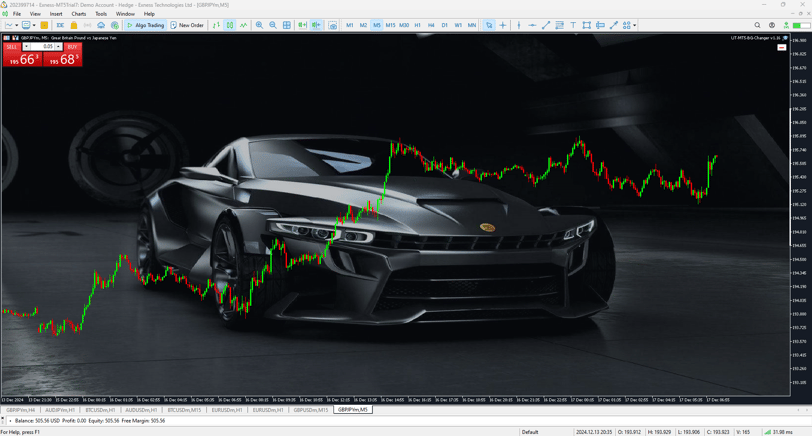
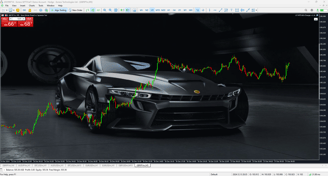
Introduction to MT5 Background Changer
If you're a MetaTrader 5 (MT5) user, you know how important the visual aspect of your trading terminal can be. A pleasant and personalized background can significantly enhance your trading experience. That's where the MT5 Background Changer comes in! In this blog, we'll explore how to change your MT5 background with just a few clicks of a button. (The MT5 Background Changer has been updated to MT5 Super Tool)
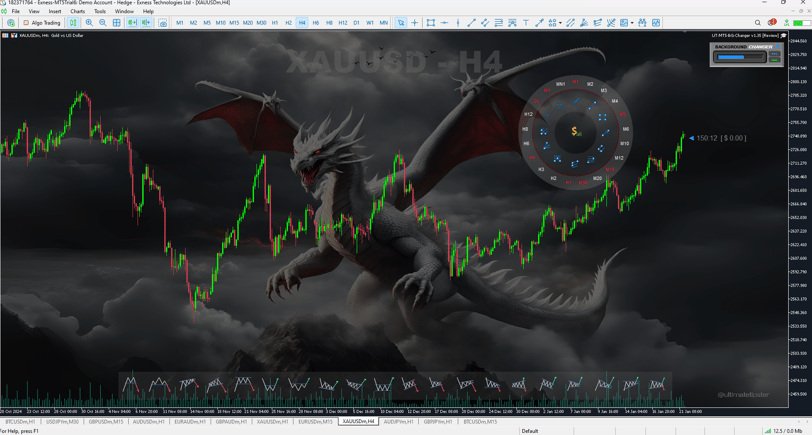
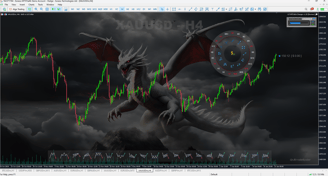
Why Change Your MT5 Background?
Changing the background of your MT5 platform may seem like a minor detail, but it can have a profound effect on your trading mood and productivity. A custom background can make your terminal feel more welcoming, inspiring, and unique to your style and what matters. It's an opportunity for self-expression while working hard to achieve your trading goals. Moreover, using images that are visually pleasing can help reduce eye strain during long trading hours.
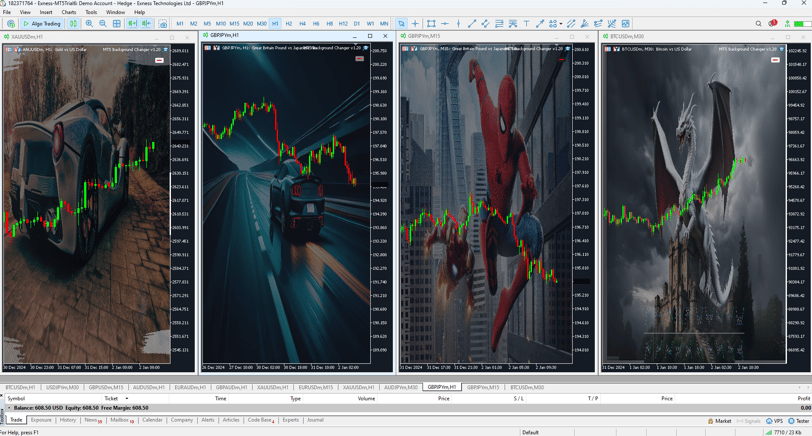
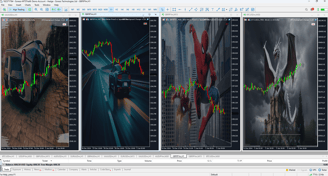
How to Change MT5 Background to an Image
Now that you understand the importance of a great background, let’s dive into this guide. The MT5 Background Changer allows you to change your MT5 background with an image effortlessly. The set up maybe a little long but you only do it once. Here’s how to do it:
1. First, you need to make sure you have downloaded and installed the MT5 Background Changer EA (Expert Advisor). You can purchase it here.
2. Once you have purchased and downloaded the MT5 Background Changer, open the "Download" folder. Here you should find the MT5 Background changer compressed file. Right click on the file and choose "Extract All" to decompress the file. Choose the "Download" folder as the destination then press "Ok"
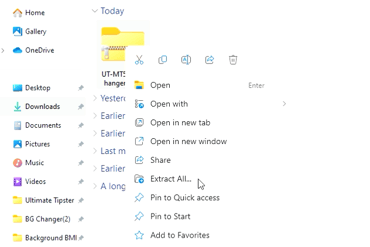
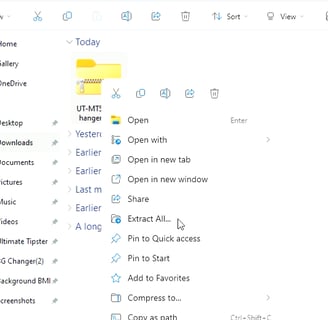
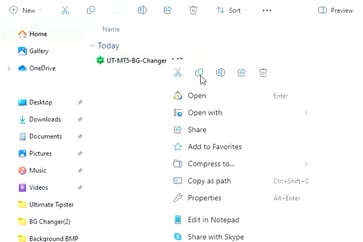

3. The extracted folder should pop up with the MT5 Background Changer file in it. Now just right click and copy the file.
4. Now open your MT5 terminal, go to "File" and choose "Open Data Folder". Once the folder is open navigate and click on "MQL5" then "Expert". Paste the MT5 Background Changer file in here. You can now close the folder.
5. Return back to your MT5 terminal press "Ctrl+N" or go to the "View" tab and choose "Navigator". Navigate to the "Expert" Folder and right click anywhere and click "Refresh". You should see the MT5 Background Changer here.
6. To activate the MT5 Background Changer, double click or drag it on the chart. There it's activated. Hit the "B" key to choose your image. But at this point you do not have any images you can use yet. Important note, the MT5 platform only uses images in the Bitmap (BMP) format which are large files in nature. That means you have to convert your images to the BMP format before you use it. You can also start off by downloading our free pre-formatted BMP background files at https://www.ultimatetipster.com/downloads or pick up our premium MT5 wallpapers at https://ultimatetipster.com/store
7. If you choose to use our pre-formatted images, here's how. Go to the web address above, click to download one of the files. In your "Download" folder right click and "Extract All". Open the image folder and select all the images then right click and copy all the images. Return back to your MT5 terminal and while on the chart hit the "b" key this will pop up the "Backgrounds" folder. Now paste the images in here.
8. To activate the image you want just double click on the image and it will replace your chart background. You can chose to minimize the user interface by hitting the "m" key or to turn it on/off by hitting the "h" key as well.
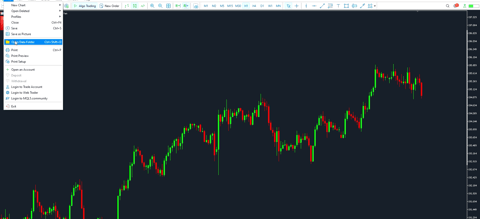
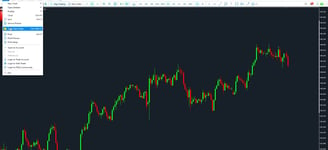
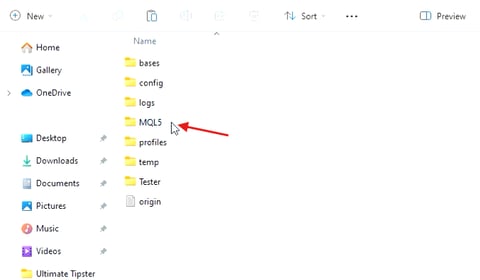
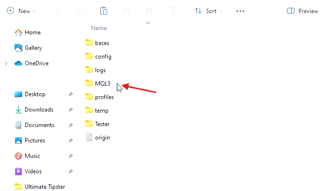
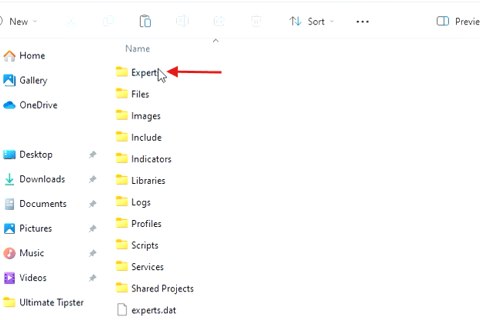
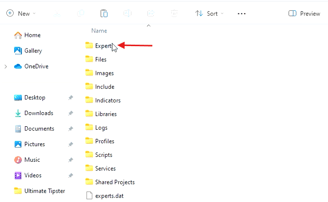
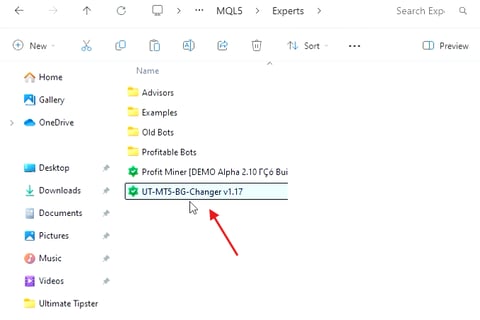
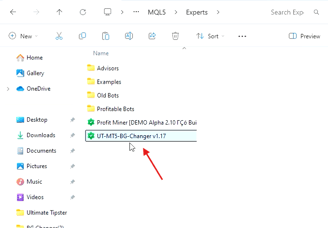
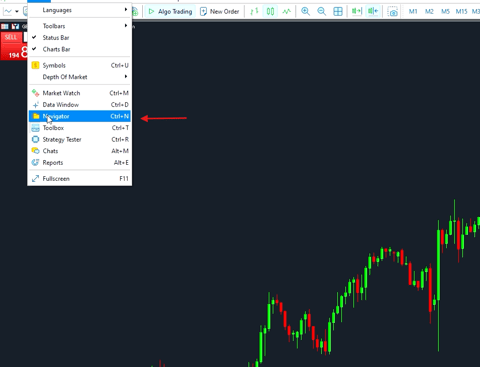
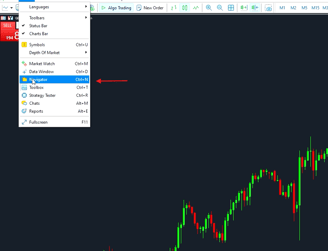
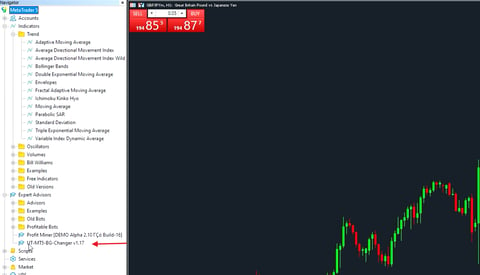
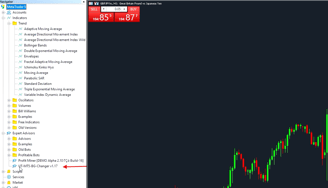
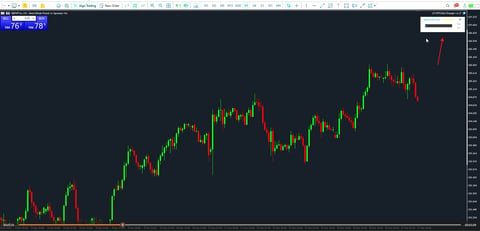
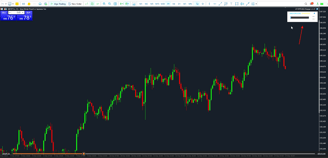
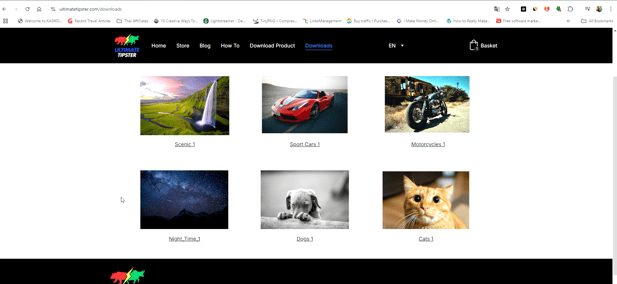
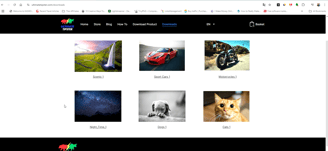
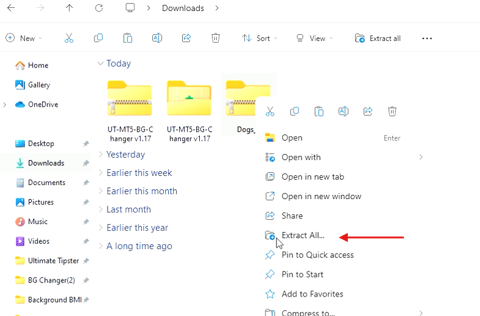
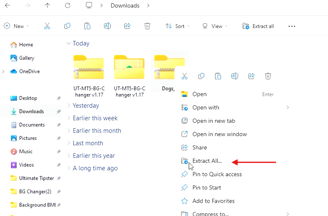
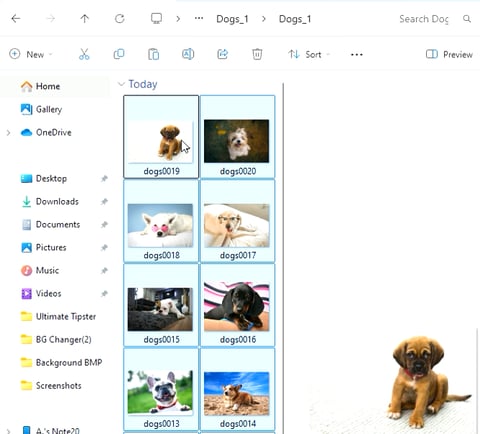
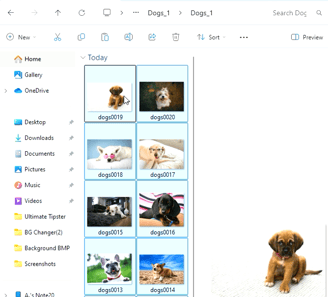
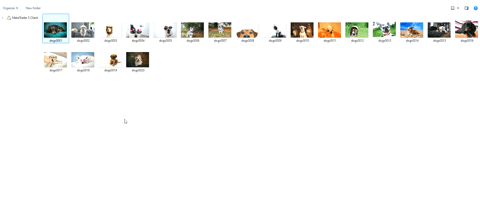
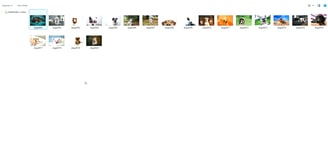


Hit "M" to minimize the user interface, use the up and down arrow on your keyboard to adjust the opacity of the background. You can also change the user interface into light or dark mode. Right click on the upper right corner where the name of the EA is to see it's property. You can view the short cuts there.
How to Convert Your Images to BMP files
In Windows right click on your image file and open it with the "Photos" app (Apple users use the Preview app). Choose "Save As", then change the file format to "bmp" and that's it. Copy and paste the photos in the steps above and you are ready to use the images.
Other Features
The MT5 Background Changer has been enhanced with powerful new features:
Chart Patterns Display: Choose to showcase chart patterns dynamically at the top or bottom of the chart or simply turn it off.
Candlestick Patterns: Choose to display candlestick patterns on the left side of the screen for quick reference. Great for beginners!
Candle Timer: A toggleable feature to display a countdown timer for the current candle's closure and the current profit or loss of the
current trading pair.
Customizable Chart Labels: Add and position currency pair and timeframe labels anywhere on the chart to suit your preferences.
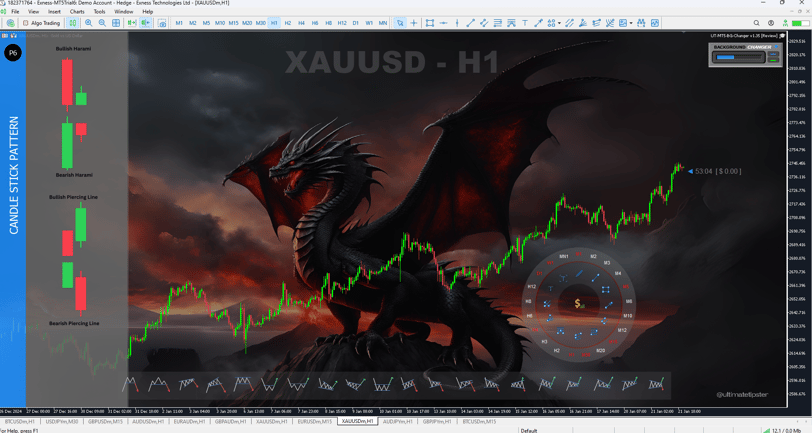
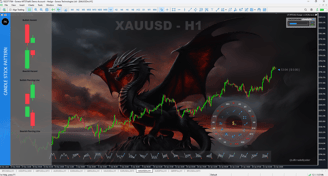
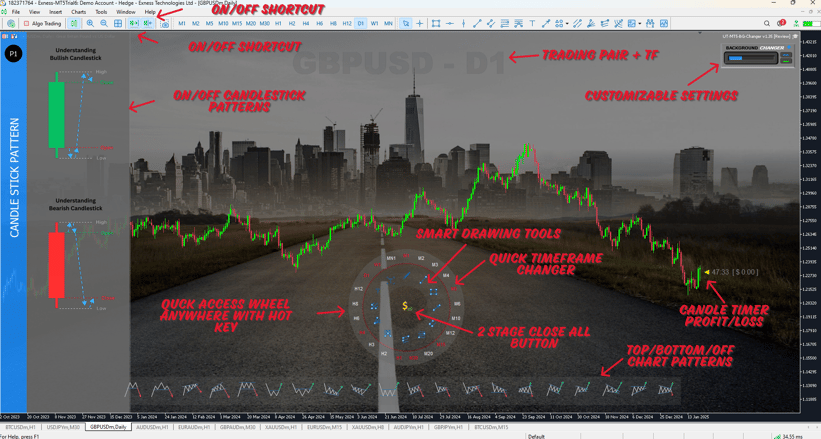

Chart Color Presets: Added the most common and popular chart colors for quick and easy adjustments with hot keys.
Chart Auto Scroll: Added hot key for quick on/off functionality.
Chart Shift: Added hot key for quick on/off functionality.
Chart Scale Fix: Auto detect scale fix feature in MT5. Enable users to grab the chart and move the chart around freely. Users can turn it
off by hitting the "f" key.
Quick Access Wheel: The MT5 background changer comes with a limited version of our future product "The MT5 Super Tool." It features a quick access wheel to smart drawing tools, change time frames, can a quick 2 stage close all button. The wheel can be accessed anywhere the mouse cursor is by hitting the hot key. This improves overall user experience by saving time and usability.
Smart Drawing Tools: The limited version let's you draw trend lines and rectangles with special features to label them and set an alert once price has hit these objects. A very valuable tool if you trade with trendlines, order blocks (OB), fair value gaps (FVG), and support & resistance. In the full version you will be able to do this on all objects with an automated trading features full risk management capabilities.
These features ensure greater flexibility, improved functionality, and an enhanced user experience for traders.
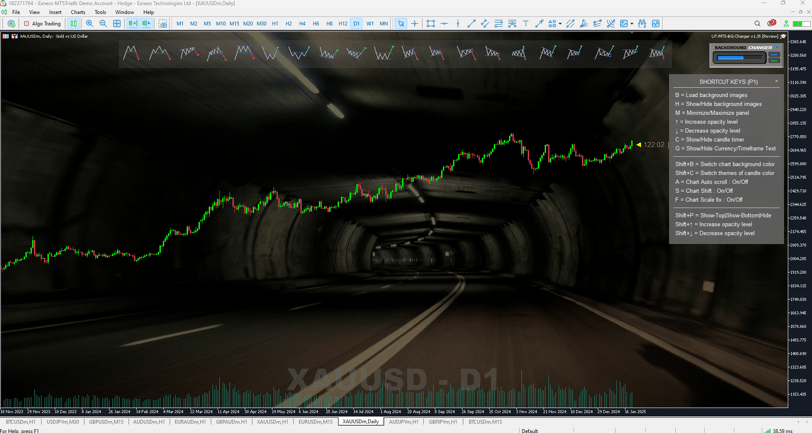
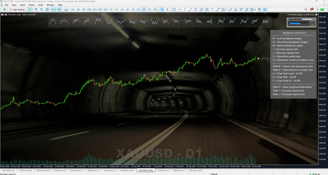
Conclusion
In conclusion, customizing your MT5 terminal’s background is a simple yet effective method to enhance your trading experience. With just a click, you can change MT5 background settings and personalize your workspace to fit your unique style. So, get started with the MT5 Background Changer today, and enjoy a more pleasant and productive trading environment!
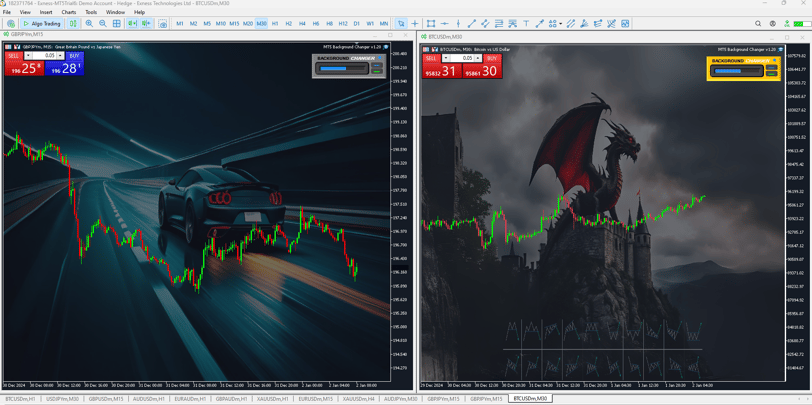
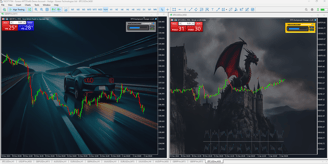
Keywords:
mt5 background image, how to change background on mt5, mt5 change background color, how to change background on mt5, how to change metatrader 5 background, how to change metatrader 5 wallpaper, mt5 background changer for pictures, mt5 background changer extension, mt5 background changer for photo, mt5 background changer image, change mt5 wallpaper, mt5 image wallpaper, metatrader wallpaper
Best tools & tips for MT5
Contact Us
Get the latest updates on our trading strategies and indicators.
info@ultimatetipster.com
© 2022-2025 UltimateTipster.com | All rights reserved
250 Mahidol Rd.
Phadad, Muang, Chiang Mai 50100 Thailand